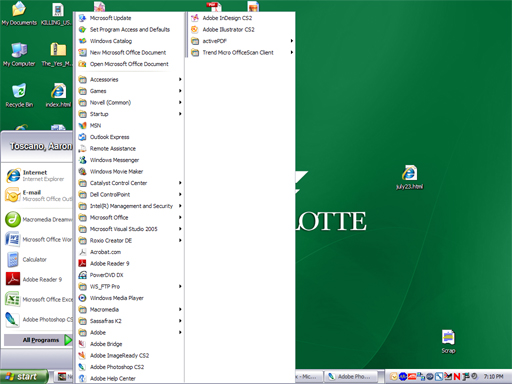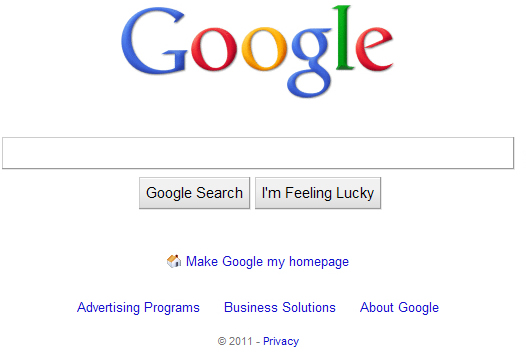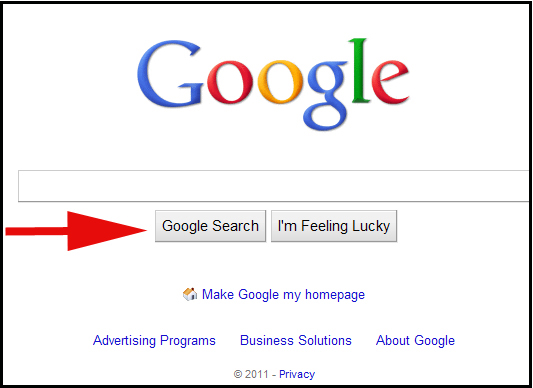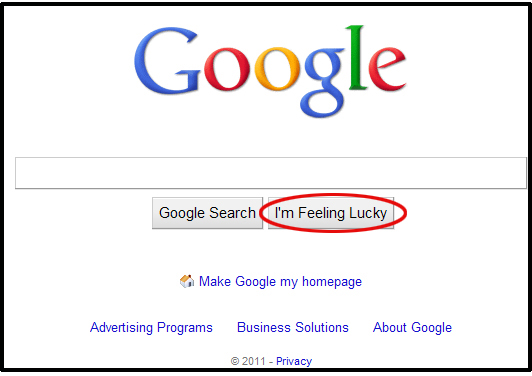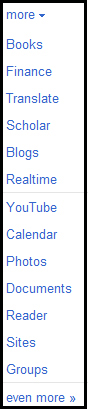|
Things to Consider for Your Revisions
Revise User Docs for Final Portfolio
To help guide your revisions, I wanted to give you a few things to consider. Let's discuss these, and please ask questions. To quote a former professor of mine, "Today's a good day to ask."
- Put text for steps ABOVE the image
- There is some debate about this, but having text below an image in procedures doesn't go in a logical, as in sequential order.
- Readers need to be oriented to do something, so the text tells them first, and then the screen shot or image shows them.
- Readers will already be drawn to the image over the text, so having the text first let's the users know what they're about to do.
- Figure X and captions
- Now, these, of course, go below extratextual elements.
- Circles, arrows, and callouts
- Try using circles or boxes
- Arrows are quite cheesey and 1990s looking
- Legends work well
- "Results may very"--search results change
- Set certain text, such as URLs, commands, and menus, a part from instructional text using quotation marks, highlighting, bolding, underlining, etc.
- Step Text: Open up a browser and go to www.google.com and type in the search paramter ABBA’s Agnetha Faltskog Is Open To A Reunion and click I'm Feeling Lucky
- Revision:
Open up a browser and go to www.google.com
Type "ABBA’s Agnetha Faltskog Is Open To A Reunion"
Click I'm Feeling Lucky
--or--
Click 
- Show how to refine searches to expand your user documents.
- Get right to the search then discuss alternatives.
- Give commands
- Don't tell the user "If you want to..."; tell them to do it!
- Be realistic about where, how, or if these will be used.
- Use screen shots
- Clear, good-sized screen shots
- Entire screen captures aren't effective
- Personas (Cooper pp. 142-147)
- Discuss technological literacy instead of motive to use the specific document.
- Have pictures of your personas.
- Be more efficient (we'll come back to this)
A Note on Screen Captures
It is practically never effective to use an entire screen capture in a document. Instead, use a cropped one or capture an active window (e.g., a dialog box). Take a look at the following screen captures, and consider how effective or ineffective they are.
|