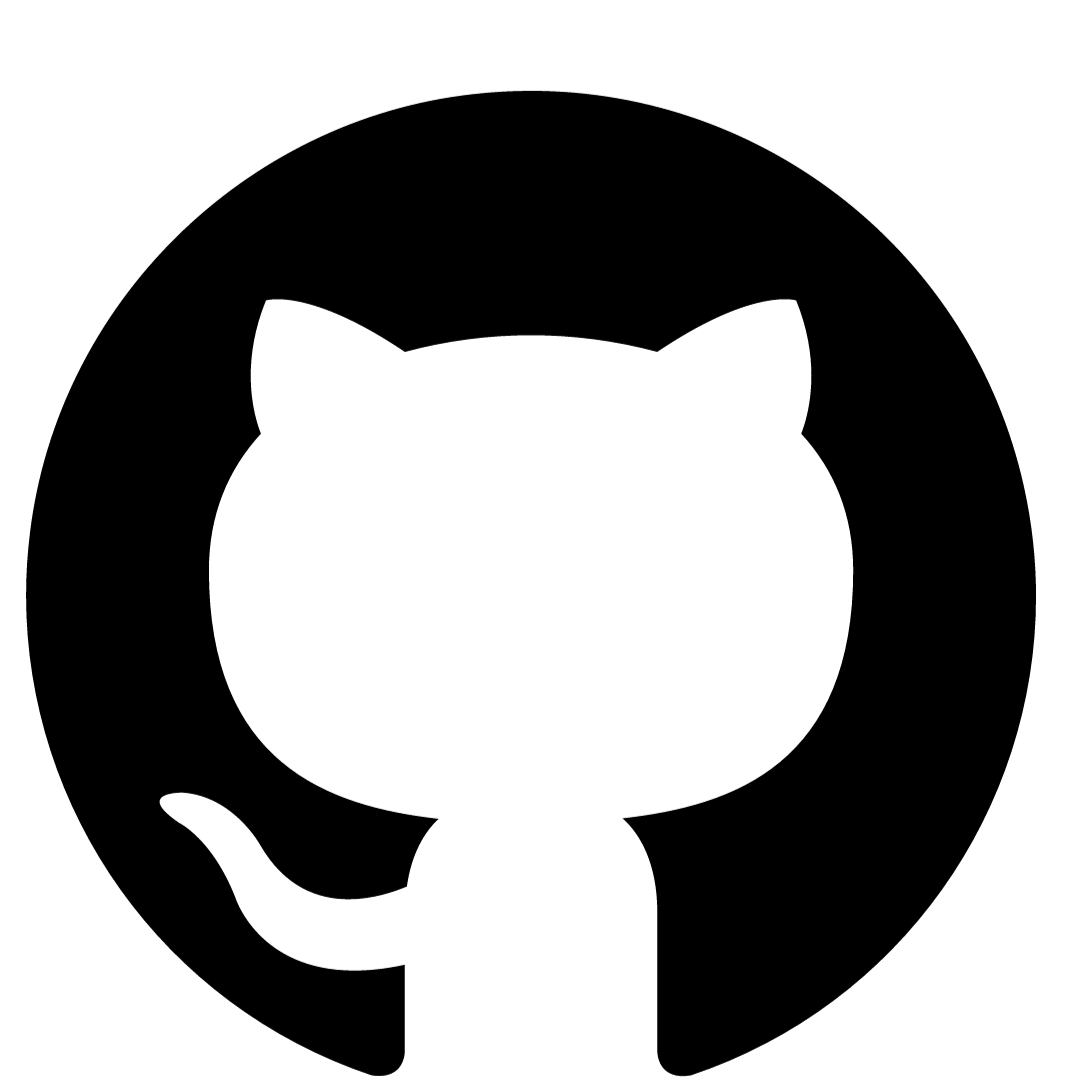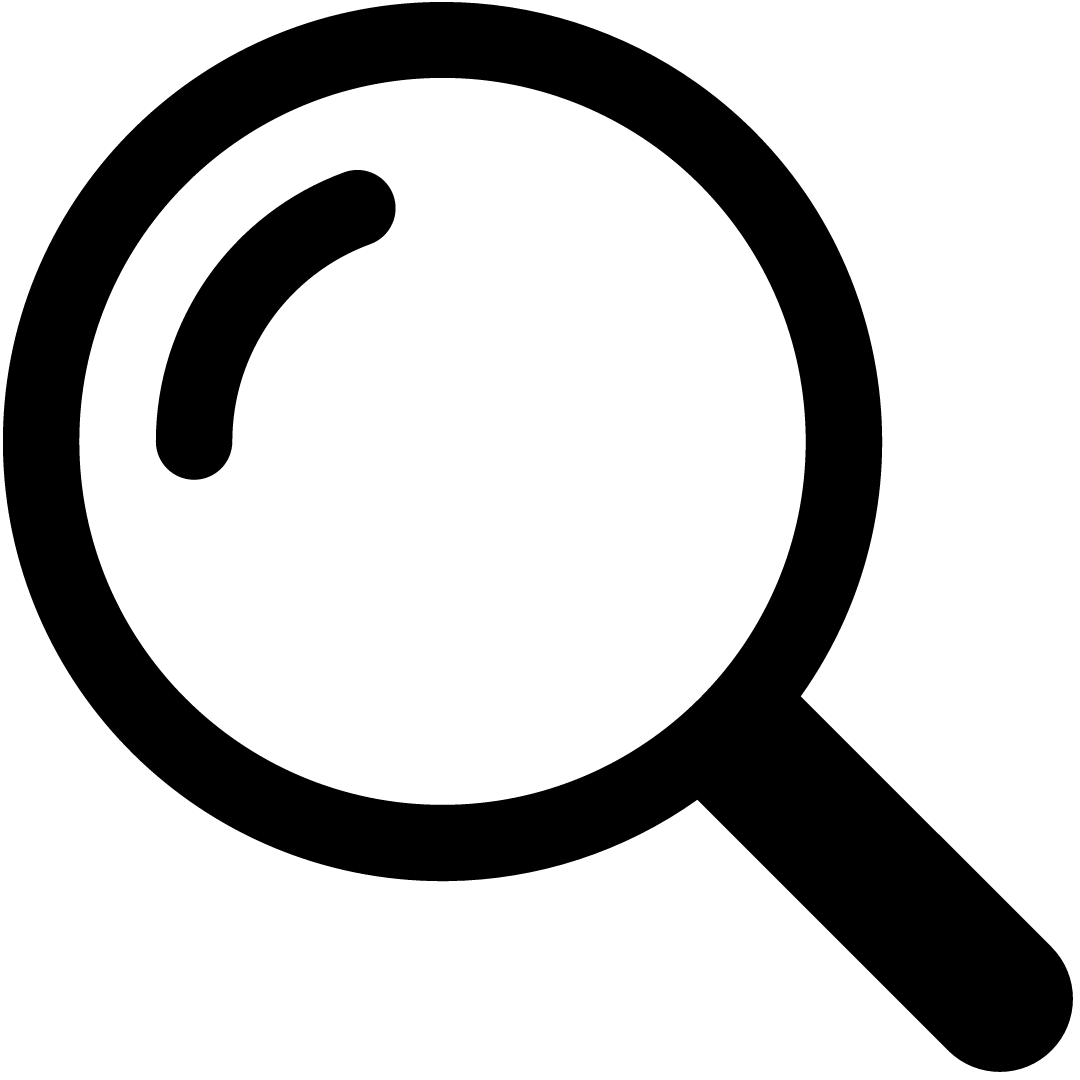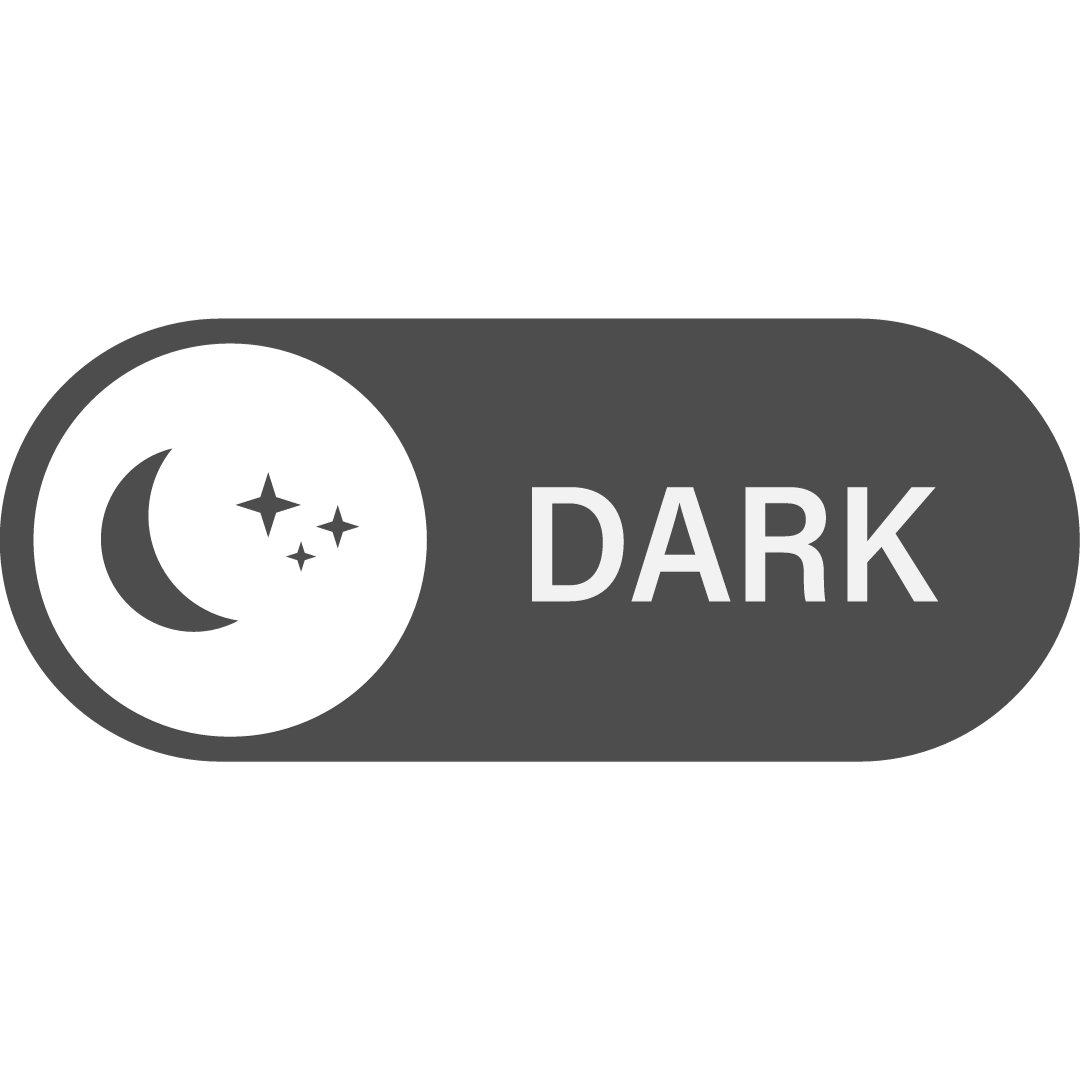Enhancing VirtualBox on MacBook Pro with Retina Display
Improve the performance of VirtualBox on your MacBook Pro with retina display using this guide. Suitable for macOS Big Sur 11.1 and MacBook Pro (16-inch, 2019), this tutorial assists in optimizing VirtualBox for running Kali Linux, Ubuntu, and Debian VMs more efficiently.
Optimization Steps
-
Allocate More Resources:
- Increase base memory and CPU processors in VirtualBox settings.
- Explore additional settings, install guest additions and extension packs, then restart the VM.
-
Switch to Low Resolution Mode:
- Right-click on VirtualBox in Applications and select 'Show Package Contents'.
- Navigate to Contents -> Resources -> VirtualBox VM, right-click and select 'Get Info'.
- Check 'Open in Low Resolution' and restart your VM.
Additional Tips
- Regularly update VirtualBox to the latest version for optimal performance.
- Consider using an external monitor if the low-resolution mode on the retina display is not satisfactory.