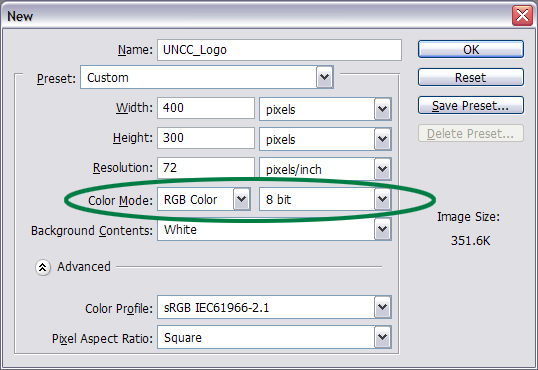|
|||||||
|
|
| Home |
|
Photoshop Midterm Logo Tutorial UNC Charlotte Logo Using Photoshop, re-create the folowing image:
The image should be saved as a psd and as a jpg. The typeface (font) is IMPACT and the font size is 66pt. This should be on a white background, and it should go on your webpage (after it's been cropped). Below are the RGB codes for the green text and the gold trim, which should be set to 50% Opacity:
I want to see how far you get, so try to figure this out first. If you get stuck, maybe I'll help you out. I've got you started below. Making the "Approved" UNC Charlotte Logo using Photoshop
|
| © UNC Charlotte Copyright | Privacy Statement | Page Maintained By: Aaron A. Toscano |


 R= 0; G= 112; B= 60
R= 0; G= 112; B= 60 R= 166; G= 150; B= 96
R= 166; G= 150; B= 96