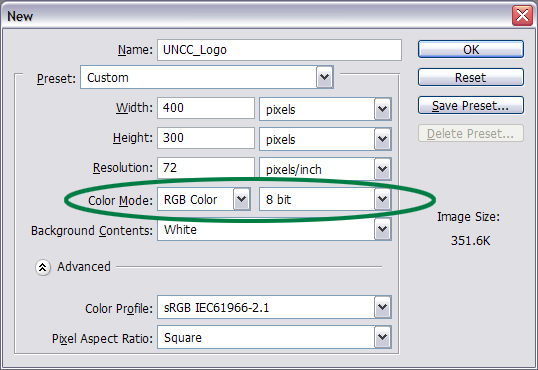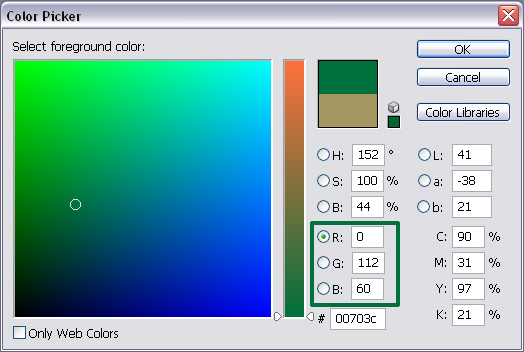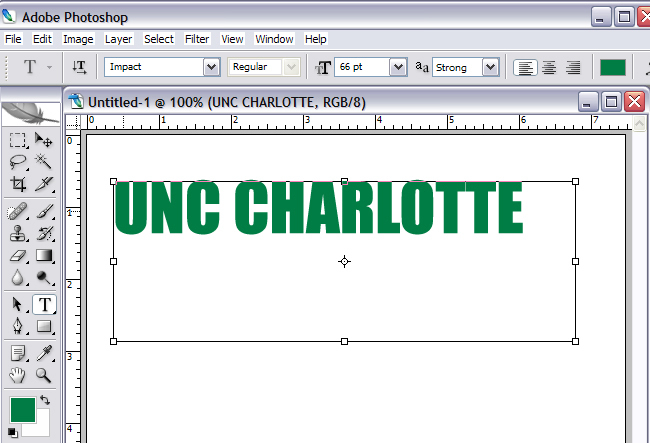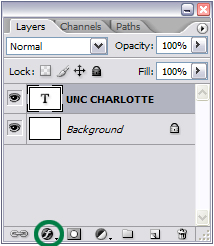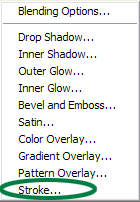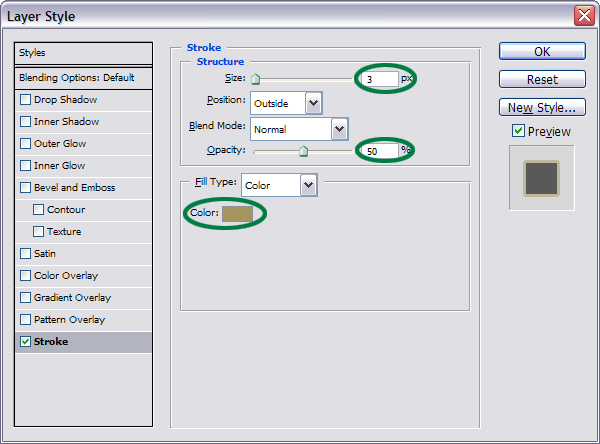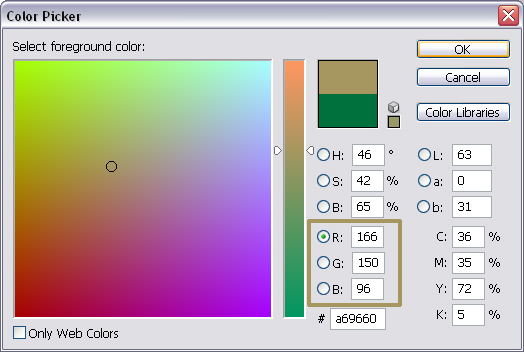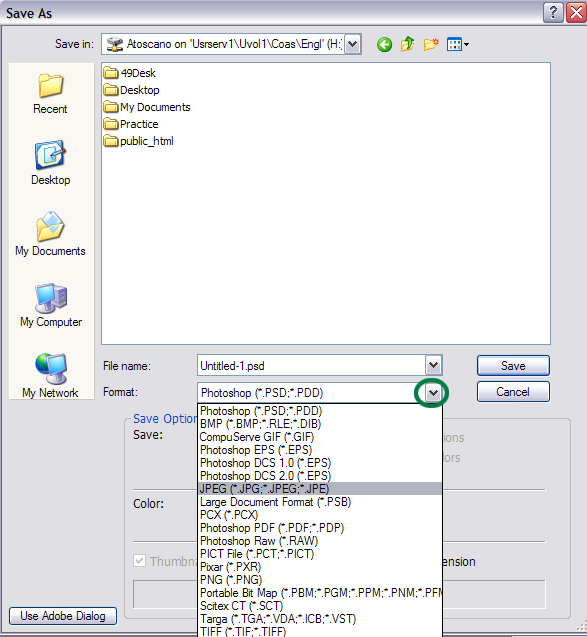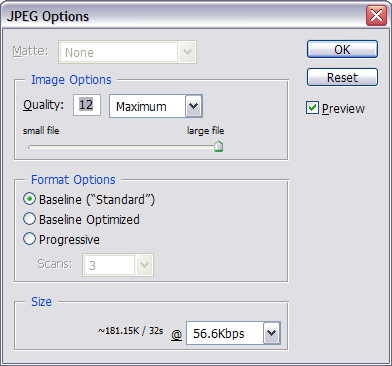|
Photoshop Midterm Logo Tutorial
UNC Charlotte Logo
Using Photoshop, re-create the folowing image:

The image should be saved as a psd and as a jpg. The typeface (font) should be IMPACT, and the font size should be 66pt. This should be on a white background, and it should go on your webpage (after it's been cropped). Below are the RGB codes for the green text and the gold trim, which should be set to 50% Opacity:
 R= 0; G= 112; B= 60 R= 0; G= 112; B= 60
 R= 166; G= 150; B= 96 (To the best of my knowledge, this is the official RGB gold for the Stake Your Claim Campaign) R= 166; G= 150; B= 96 (To the best of my knowledge, this is the official RGB gold for the Stake Your Claim Campaign)
I want to see how far you get, so try to figure this out first. If you get stuck, maybe I'll help you out. I've got you started below.
Making the "Approved" UNC Charlotte Logo using Photoshop
- Open up a new Photoshop file. The Height and Width don't matter because you'll crop out a rectangle of the text image when you're done. Make sure you set the Color Mode to RGB Color and 8 bit or else you won't be able to save it as a jpg.
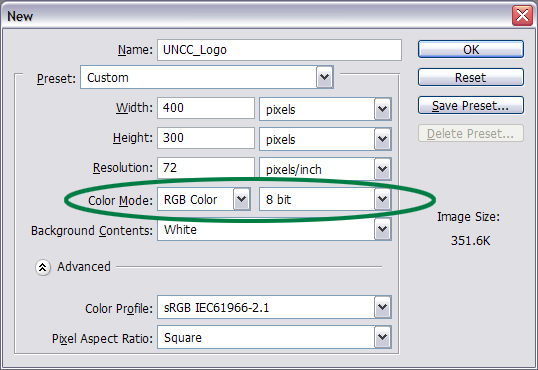
- Set your text color (Foreground Color) to R= 0; G= 112; B=60. This is UNCC's official green brand color for RGB color.
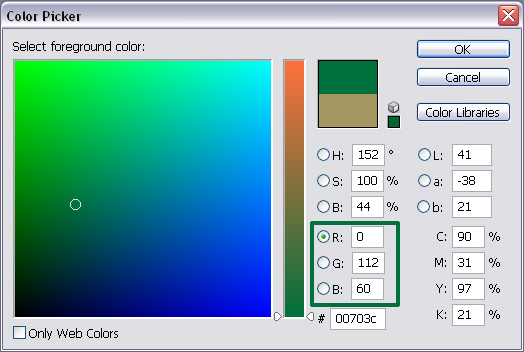
- Type "UNC CHARLOTTE" in all caps. You must select the 'T' text tool to do this.
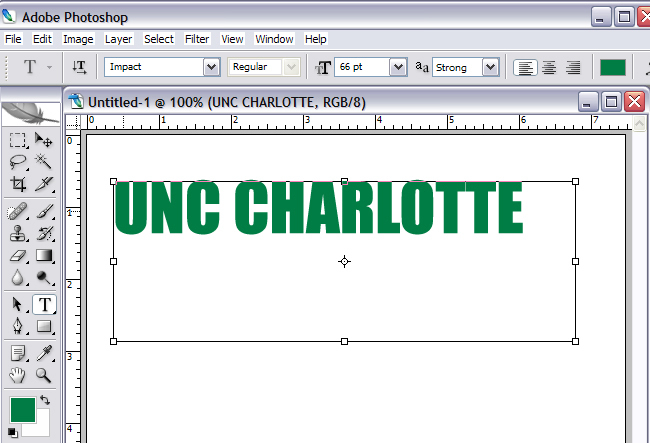
- Once you type your text, click on the Move tool
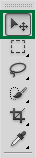 to get rid of the text box. But don't move anything! to get rid of the text box. But don't move anything!
- Make sure your Layer window is open, and click on the 'f' icon at the bottom of the window. Choose Stroke... from the pop-up menu.
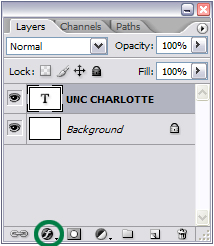 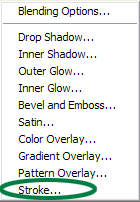
- The menu below appears. Make sure Size is set to 3 px and Opacity is set to 50%. Then, double click the Color box.
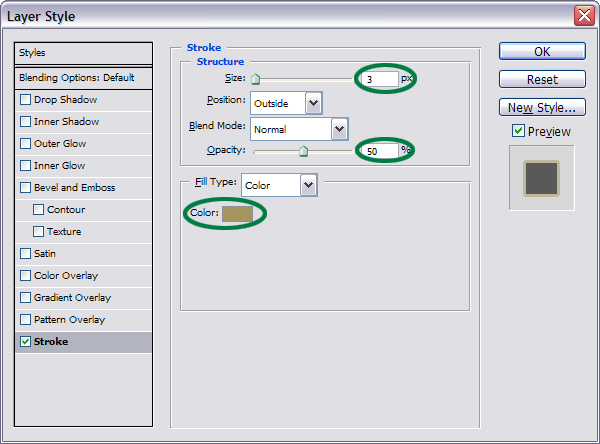
- A Color Picker window appears. Set the color to R= 166; G= 150; B=96. This is UNCC's official gold brand color for RGB color.
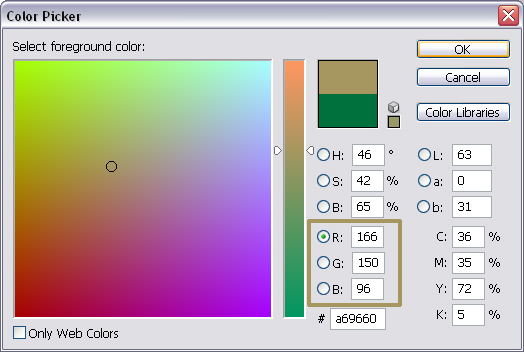
- Crop the file so that it's a decent, useful rectangle. Save the file as a Photoshop (psd) document, which is the default.
- Then, Save As... a jpg, so you can Insert this on your webpage.
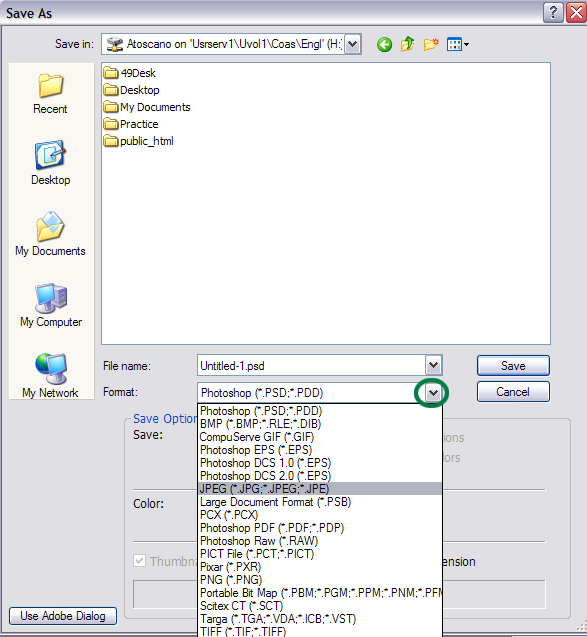
- Make sure you set the file to the Maxium 12.
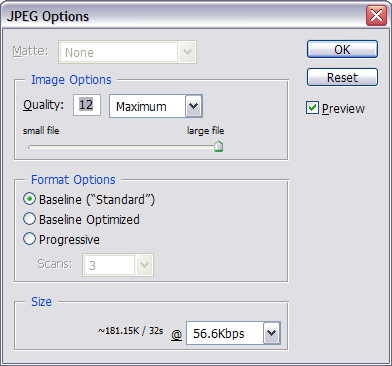
Now, start working on your Document #2 (Advertisement Or Flyer). If you're finished or want to work elsewhere, you're free to go. See you next week.
|


 R= 0; G= 112; B= 60
R= 0; G= 112; B= 60 R= 166; G= 150; B= 96
R= 166; G= 150; B= 96